AngularJS unit test and code coverage with Yeoman, Karma, Jasmine and PhantomJS
Using Karma, Jasmine and PhantomJS to run tests on your AngularJS projects
I shamefully admit that the first time I ever tested my frontend code was after I started using AngularJS. Before I had all kinds of excuses, however AngularJS was built with testing in mind and that definitely made a huge difference.
For the sake of simplicity I will be using Yeoman for this tutorial. The Yeoman generator for AngularJS definitely makes testing AngularJS applications a breeze. For example every time a controller is generated through the command line tool, this controller’s test file is also generated automatically.
Scaffolding a new application
Let’s get started! First things first, make sure you have GruntJS, Yeoman and the AngularJS Generator all installed globally:
npm install -g grunt-cli
npm install -g yo
npm install -g generator-angularOnce you are certain these three guys are installed, let’s go ahead and scaffold a new AngularJS project:
mkdir angularjs-unit-test && cd $_
yo angular angularjs-unit-testThe AngularJS Genetator scaffolds a new application, it creates a Main Controller and its test by default. The controller file is located under app/scripts/controllers/main.js and its test file should be under test/spec/controllers/main.js.
Since everything is already in place we should be able to start testing and generating code coverage reports right away, right? Wrong! We need to teak our app’s configuration a little bit before we are able to sucessfuly run grunt test.
Setting up testing environment
Now that we have our application laid out, let’s just tweak a couple of files:
Step 1:
Add npm dependencies that will allow karma to run tests and generate the code coverage report:
npm install karma-jasmine --save-dev
npm install karma-phantomjs-launcher --save-dev
npm install karma-coverage --save-devAttention: We are using Jasmine as our testing framework and PhantomJS as the default browser to run our tests. Don’t worry about installing PhantomJS though, as the karma-phantomjs-launcher package includes a standalone executable PhanthomJS binary. Lastly, we are using karma-coverage to generate our code coverage.
Step 2:
Start by modifying the browsers flag within the karma.conf.js file, which should be located right on the root directory of your application.
// Located on line 49 on my local version of karma.conf.js
browsers: ['PhantomJS'],In this same file, add the following lines right after the browsers flag to make sure code coverage reports are generated every time the code is tested:
// Code coverage report
reporters: ['progress', 'coverage'],
preprocessors: {
'app/scripts/**/*.js': ['coverage']
},
coverageReporter: {
type: 'html',
dir: 'coverage'
},
// Don't forget to add 'karma-coverage' to your list of plugins
plugins: [
'karma-jasmine',
'karma-coverage' // required for coverage
]Step 3: By now we should be able to run our test and see the code coverage report!
Go to your terminal and execute the following:
grunt testYou should see the following feedback on your screen:
Running "clean:server" (clean) task
Cleaning .tmp...OK
Running "concurrent:test" (concurrent) task
Running "copy:styles" (copy) task
Copied 1 files
Done, without errors.
Execution Time (2014-05-22 20:22:18 UTC)
loading tasks 4ms ▇▇▇▇▇▇▇▇▇▇▇▇ 29%
copy:styles ▇▇▇▇▇▇▇▇▇▇▇▇▇▇▇▇▇ 64%
Total 14ms
Running "autoprefixer:dist" (autoprefixer) task
Prefixed file ".tmp/styles/main.css" created.
Running "connect:test" (connect) task
Started connect web server on 127.0.0.1:9001.
Running "karma:unit" (karma) task
INFO [karma]: Karma v0.12.16 server started at http://localhost:8080/
INFO [launcher]: Starting browser PhantomJS
WARN [watcher]: Pattern "/Users/scruz/Sites/angularjs-unit-test/test/mock/**/*.js" does not match any file.
INFO [PhantomJS 1.9.7 (Mac OS X)]: Connected on socket WYv3ZzsuYUZWChR9mUGF with id 42383299
PhantomJS 1.9.7 (Mac OS X): Executed 0 of 1 SUCCESS (0 secs / PhantomJS 1.9.7 (Mac OS X): Executed 1 of 1 SUCCESS (0 secs / PhantomJS 1.9.7 (Mac OS X): Executed 1 of 1 SUCCESS (0.015 secs / 0.011 secs)
Done, without errors.
Execution Time (2014-05-22 20:22:17 UTC)
concurrent:test 1.6s ▇▇▇▇▇▇▇▇▇▇ 39%
autoprefixer:dist 45ms ▇ 1%
karma:unit 2.5s ▇▇▇▇▇▇▇▇▇▇▇▇ 59%
Total 4.1sFinally! View your code coverage report
If everything ran successfuly for you as it did for me, you will notice that a directory called coverage was generated in the root of your application. Open the html file that was generated in your browser and it should look something like this:
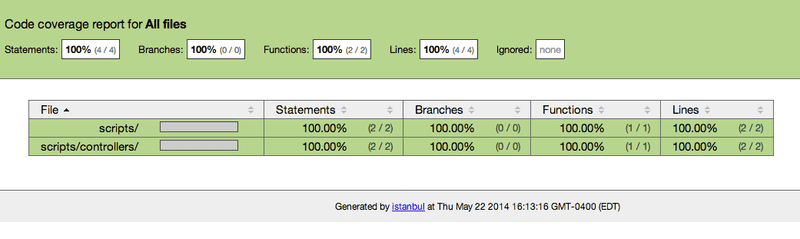
File location: coverage/PhantomJS(...)/index.html
And that’s it for now! I wish I had this guide when I first had to generate a code coverage report in my Yeoman scaffolded application. So I hope this helps you as much as it did me.
Demo
If you are a code sample kind of person, don’t worry I’ve got you covered! Everything we covered on this tutorial is available on my GitHub account:
https://github.com/sergiocruz/angularjs-code-coverage
Copyright © 2022 Sergio Cruz. All rights reserved.